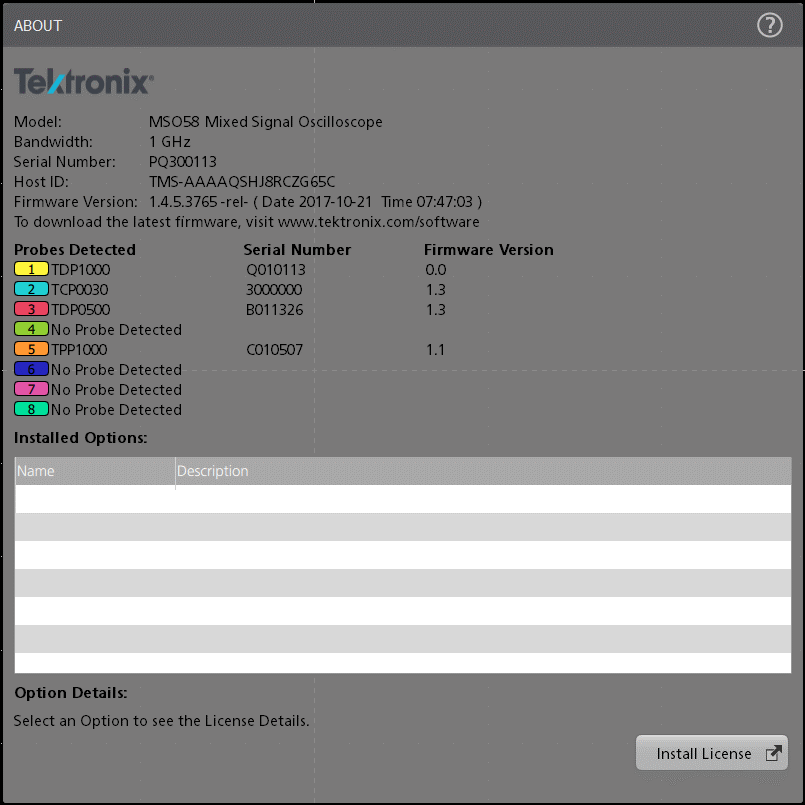If you received a bandwidth upgrade installed at a Tektronix facility, your license may have already been generated and put in to your library.
After you log in, select the "Licenses" option from the top navigation bar, find the license in the list of available licenses, and view the "Licenses In use" either by clicking the number for in the Inuse column, or select "View Inuse" from the license action button.
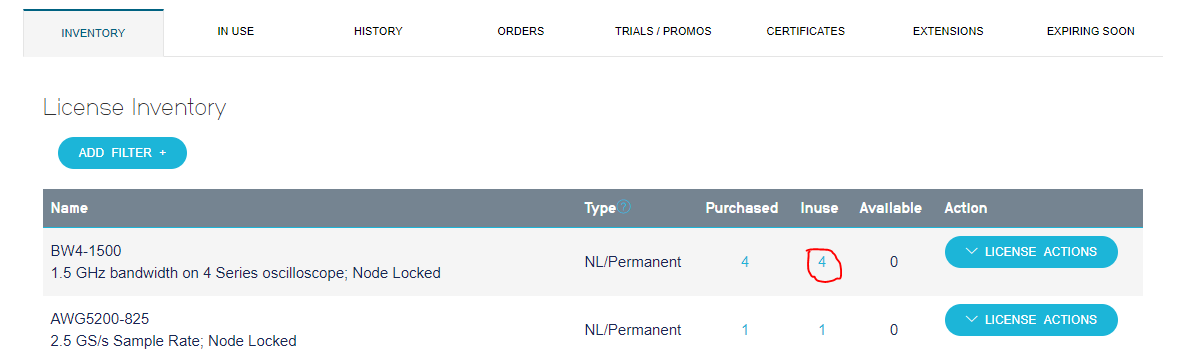
Scroll through the list to find the Model/Serial/Host ID for the device you want to upgrad (or use the Apply Filter" to specify the device directly). The click the "Download" icon, or use the Download link in the "Inuse Actions" menu to download the .lic file to your PC or a USB Drive and move that file to the instrument.
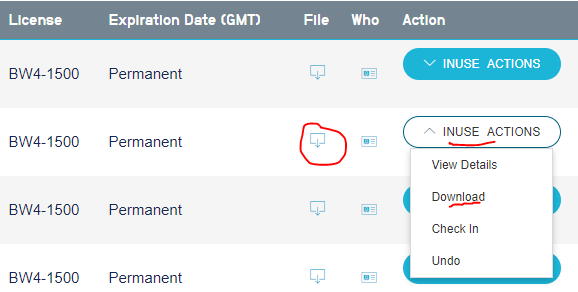
The instrument bandwidth appears in the Help-> About menu near the top of the window, between the Model and Serial Number.
(Unlike the other software licenses, the bandwidth license does not show up in the list of installed options.)
The license is installed by tapping the Install license at the bottom of the page and navigating to the license file.
At the next power on the new Bandwidth will show below the Model.
Screen shot from MSO58 similar on all MSO4,5,6.